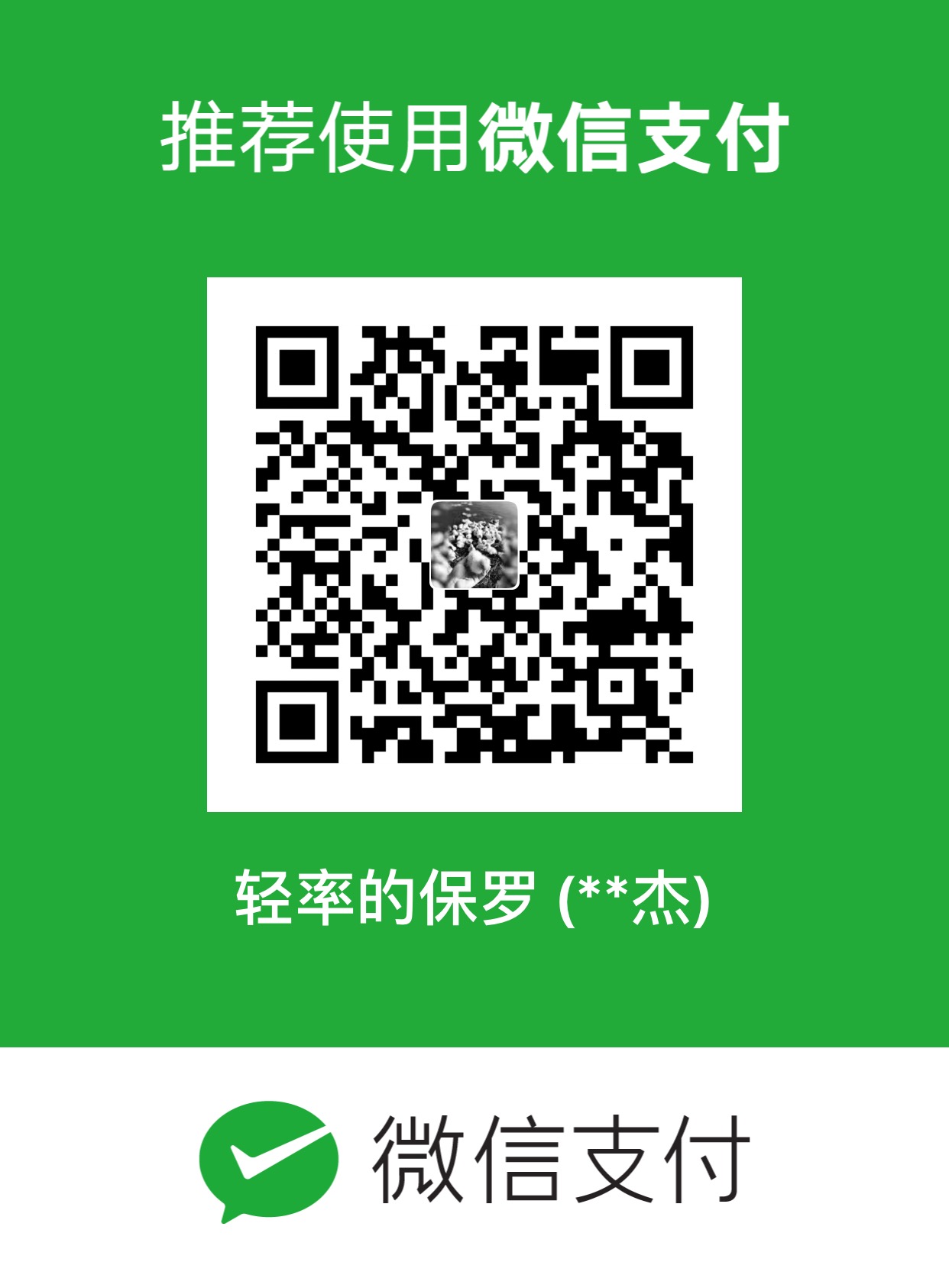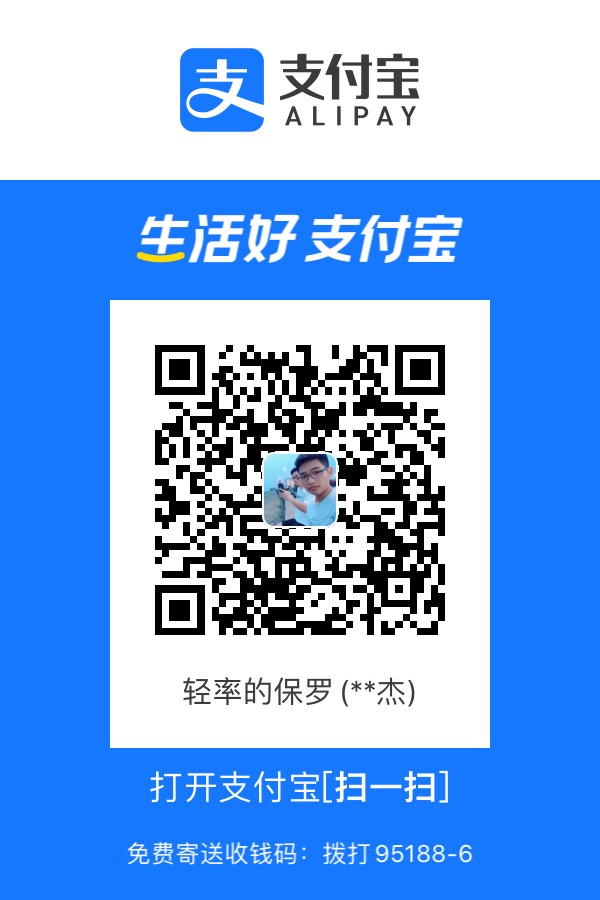逻辑分页也可以叫做假分页,是将所有数据查询出来再进行分页显示。
逻辑分页
分页有逻辑分页与物理分页之分。
- 物理分页,由后端处理分页数据。适合数据量大的情况。
-
前端查询数据时带上pageSize(页面数据量)、currentPage(当前页码)两个参数,后端根据这两个参数返回相应的数据,直接显示在页面上。案例,见SpringBoot笔记中的“高级查询”。
- 逻辑分页,由前端处理分页数据。适合数据量小的情况。
- 前端查询数据时查询所有的数据,再由前端处理后显示在页面上。
案例
前端
前端源码:
使用VUE+ElementUI。el-table中展示数据。el-pagination为分页组件。
1
2
3
4
5
6
7
8
9
10
11
12
13
14
15
16
17
18
19
20
21
22
23
24
25
26
27
28
29
30
|
<template>
<el-table :data="showTableData" style="width: 100%;">
<el-table-column label="ID" prop="id" width="50">
</el-table-column>
<el-table-column label="采购人ID" prop="user_id" width="150">
</el-table-column>
<el-table-column label="总价格(元)" prop="price" width="150">
</el-table-column>
<el-table-column label="采购时间" prop="buy_time">
</el-table-column>
<el-table-column label="备注" prop="remark" width="525">
</el-table-column>
<el-table-column align="center" width="150" fixed="right">
<template slot="header" slot-scope="scope">
<span>操作</span>
</template>
<template slot-scope="scope">
<el-button size="mini" type="primary" @click="handleEdit(scope.$index, scope.row)" style="margin-bottom: 5px;">
编辑</el-button>
<el-button size="mini" type="danger" @click="handleDelete(scope.$index, scope.row)">删除</el-button>
</template>
</el-table-column>
</el-table>
<el-pagination @size-change="handleSizeChange" @current-change="handleCurrentChange" :current-page="currentPage"
:page-sizes="[5, 10, 50, 100]" :page-size="pageSize" layout="total, sizes, prev, pager, next, jumper"
:total="total">
</el-pagination>
</template>
|
- 函数getTableData,获取全部的数据。
- 函数showData用于分页,根据参数currentPage、pageSize进行逻辑分页。
- 函数handleSizeChange,改变页面显示数量时触发。
- 函数handleCurrentChange,切换页面时触发。
当切换页面(currentPage改变)或改变页面大小(pageSize改变)时,调用函数showData,进行分页显示。
1
2
3
4
5
6
7
8
9
10
11
12
13
14
15
16
17
18
19
20
21
22
23
24
25
26
27
28
29
30
31
32
33
34
35
36
37
38
39
|
currentPage: 1,
pageSize: 5,
total: 0,
showTableData: [],
tableData: [],
handleSizeChange(newSize) {
this.pageSize = newSize;
this.showData();
},
handleCurrentChange(newPage) {
this.currentPage = newPage;
this.showData();
},
showData() {
this.total = this.tableData.length;
if (this.total > this.currentPage * this.pageSize) {
this.showTableData = this.tableData.slice((this.currentPage - 1) * this.pageSize, this.currentPage * this
.pageSize);
} else {
this.showTableData = this.tableData.slice((this.currentPage - 1) * this.pageSize, this.total);
}
},
getTableData() {
this.$http({
method: 'get',
url: '/record',
responseType: 'json'
})
.then(respon => {
this.tableData = respon.data;
this.showData();
})
}
|